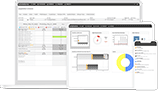For Workers:
-
1. How do I reset my password?
To reset your password, use the “Forgot Password” link from the ScheduleFlex Login Page. If you do not receive a password reset email after entering the email associated with your account, you will need to contact your manager to verify your account information is correct.
-
2. I don’t see any shifts available on my calendar, why not?
First, ensure you do not have any calendar filters enabled. If you still do not see any open shifts, it is because there are no remaining eligible open positions for the period shown in the calendar. You may need to contact your manager to ask about additional work opportunities.
-
3. I need to call out for my shift or let someone know I will be running late, how do I do that?
Some organizations use the ScheduleFlex Attendance Tool to allow their users to call out of their shifts. If you do not see the option to call out, you will need to contact your organization directly to let them know you are unable to make it to work.
-
4. I need to register with my organization, how do I do that?
Each organization is responsible for registering their own users and follow their own application process, You should reach out to your Organization directly for further assistance and any next steps with any questions related to the process or your application status.
-
5. My account says that I am locked out, what can I do?
If your account has been locked after multiple failed logins, you can use the “Forgot Password” link to reset your password and reset the lock on your account. Once reset, you can login using the new password.
-
6. How can I submit a request for time off?
Some organizations use the ScheduleFlex Time Off Tool to allow their users to request time off through the ScheduleFlex site, or mobile app. If you do not see this option available in your site, you will need to contact your organization to ask how they track time off.
-
7. How can I trade a shift?
Please refer to our Tradeboard support article for workers. If you do not see the option to trade a shift, it is likely because your organization does not allow workers to trade shifts, and you will need to contact your manager to learn more.
-
8. How can I sign up for shifts?
Organizations use different methods to allow their users to sign up for shifts, and some assign their workers directly while not allowing shifts to be picked up. Please refer to our articles on how to pick up a shift, or how to use the sign-up list, for more information on shift pickups. You may need to contact your manager to learn more about which of these options they have enabled for you.
-
9. How do I delete my account?
Because your organization assigns and maintains your user licenses, ScheduleFlex support is unable to directly delete user accounts in the system. You will need to contact your organization directly if you’d like them to remove you from the site.
-
10. I forgot to clock in, now what?
If you’ve forgotten to clock in, you can refer to our Timecard support article for information on how to create your own. If you do not see the options available to create your own timecard, you will need to contact your organization to let them know so they can create the timecard for you.
-
11. How can I link my calendar with an external calendar?
As a worker, you can sync your assigned shifts with an external calendar like iCal, or Outlook. Please see our article on how to sync your calendar for more information.
-
12. I have questions about my paycheck./How can I view my paystub?
ScheduleFlex support is unable to answer any questions regarding payroll, or financial information. Please contact your employer directly for help regarding these topics.
-
13. How can I request changes to my schedule?
ScheduleFlex support is unable to make any changes to existing schedules. Please contact your employer directly if you have specific questions about your schedule, or your shifts.
-
14. My account says that it is on hold, what can I do?
Employee accounts can be placed on admin hold by your organization for a number of reasons. You will need to contact your organization directly to learn what steps you need to take to reactivate your account.
-
15. How do I manage my work using Shiftboard or other tools I use at my job?
A number of our clients expect their employees to use multiple types of software on a daily basis. ScheduleFlex support is only able to answer questions regarding ScheduleFlex, and if your question does not directly relate to ScheduleFlex you will need to contact your manager for information about other systems.
For Managers:
-
1. How do I make someone a site administrator?
Please see our article on how to make someone a site administrator for more information.
-
2. How can I copy an existing schedule?
Please see our article on how to duplicate an existing schedule for more information.
-
3. How do I resolve invoice and billing concerns?
For questions regarding your billing, please email our billing department at billing@shiftboard.com.
-
4. I deleted a group of shifts; how can I recover them?
Unfortunately, ScheduleFlex does not have a way to recover deleted shifts. Always double check that you no longer need any of the data before deleting a shift, especially if you are using the Bulk Delete tool. To hide a shift from the schedule, you can always Unpublish them instead.
-
5. As a manager I don’t see the account I just created in my people list. What happened?
As a team manager, you will only see accounts in your People list that are already assigned to at least one of your teams. You will now need to add this new account to one of your teams using the Add Memberships tool.
-
6. How can I make changes to my shifts in bulk?
Please see our article on how to make bulk changes for more information.
-
7. How can I send a broadcast?
Please see our article on the broadcast messaging tool for more information.
-
8. How can I run reports?
To access your reporting tools, you will need to click the page icon to the left of your name that you see in the desktop version of your site. From here, you can run a number of reports to pull all the data you might need from your ScheduleFlex site. If you have questions around a specific report, please contact our support team with your specific questions for more help.
-
9. I’d like to update our logo/banner, how do we do that?
Updating your site banner is something only the ScheduleFlex support team can do. Please email our support team with the new image you’d like to use attached, and we can then make those changes for you.
-
10. If you’re not seeing what you’re looking for…
Please visit our support site, where you can find a variety of helpful resources. You can also reach out to our support team.